HTML stands for Hyper Text Markup Language, which is the most widely used language on Web to develop web pages.
HTML was created by Berners-Lee in late 1991 but "HTML 2.0" was the first standard HTML specification which was published in 1995. HTML 4.01 was a major version of HTML and it was published in late 1999. Though HTML 4.01 version is widely used but currently we are having HTML-5 version which is an extension to HTML 4.01, and this version was published in 2012.
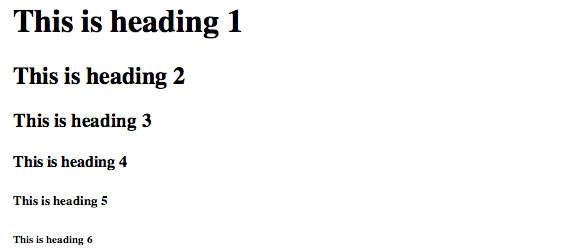
HTML documents consist of a tree of these elements and they specify how HTML documents should be built, and what kind of content should be placed in what part of an HTML document.
For example <p> is starting tag of a paragraph and </p> is closing tag of the same paragraph but <p>This is paragraph</p> is a paragraph element.
HTML was created by Berners-Lee in late 1991 but "HTML 2.0" was the first standard HTML specification which was published in 1995. HTML 4.01 was a major version of HTML and it was published in late 1999. Though HTML 4.01 version is widely used but currently we are having HTML-5 version which is an extension to HTML 4.01, and this version was published in 2012.
<html>
<body>
<h1>Hello World!</h1>
</body>
</html>
HTML stands for Hypertext Markup Language, and it is the most widely used language to write Web Pages.- Hypertext refers to the way in which Web pages (HTML documents) are linked together. Thus the link available on a webpage are called Hypertext.
- As its name suggests, HTML is a Markup Language which means you use HTML to simply "mark up" a text document with tags that tell a Web browser how to structure it to display.
WE USED NOTEPAD FOR TYPING YOUR CODE AND FOR RESULT YOU SEE YOUR MONZILA CROME AND INTERNET EXPLOREE
BROWSER AND YOU SAVED YOUR FILE .HTML AFTER YOU SEE YOUR FILE HAVE A ICON OF BROWSER.
BASIC HTML CODING/
<html>
<head>
<title>This is document title</title>
</head>
<body>
<h1>This is a heading</h1>
<p>Document content goes here.....</p>
</body>
</html>
HTML TAGS DESCRIPTION AND USE.
<!DOCTYPE...>
| This tag defines the document type and HTML version. |
| <html> | This tag encloses the complete HTML document and mainly comprises of document header which is represented by <head>...</head> and document body which is represented by <body>...</body> tags. |
| <head> | This tag represents the document's header which can keep other HTML tags like <title>, <link> etc. |
| <title> | The <title> tag is used inside the <head> tag to mention the document title. |
| <body> | This tag represents the document's body which keeps other HTML tags like <h1>, <div>, <p> etc. |
| <h1> | This tag represents the heading. |
| <p> | This tag represents a paragraph. |
HTML DOCUMENT STRUCRURE
<html>
<head>
Document header related tags
</head>
<body>
Document body related tags
</body>
</html>
<!DOCTYPE> DEFINATION.
The <!DOCTYPE> declaration tag is used by the web browser to understand the version of the HTML used in the document.
Current version of HTML is 5 and it makes use of the following declaration .
<!DOCTYPE html>
There are many other declaration types which can be used in HTML document depending on what version of HTML is being used. We will see
more details on this while discussing <!DOCTYPE...> tag along with other HTML tags.
HEADING TAGS
Any document starts with a heading. You can use different sizes for your headings. HTML also has six levels of headings,
which use the elements <h1>,<h2>, <h3>, <h4>, <h5>, and <h6>. While displaying any heading, browser adds one line before and one line after that heading.
EXAMPLE :-----------
<!DOCTYPE html>
<html>
<head>
<title>Heading Example</title>
</head>
<body>
<h1>This is heading 1</h1>
<h2>This is heading 2</h2>
<h3>This is heading 3</h3>
<h4>This is heading 4</h4>
<h5>This is heading 5</h5>
<h6>This is heading 6</h6>
</body>
</html>
FOLLOWING RESULT WILL BE ARISE
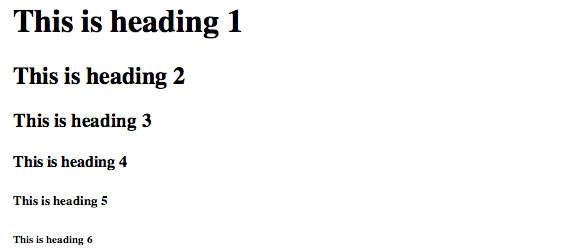
Paragraph Tag
The <p> tag offers a way to structure your text into different paragraphs. Each paragraph of text should go in between an opening <p> and a closing </p> tag as shown below in the
EXAMPLE:::----
<!DOCTYPE html>
<html>
<head>
<title>Paragraph Example</title>
</head>
<body>
<p>Here is a first paragraph of text.</p>
<p>Here is a second paragraph of text.</p>
<p>Here is a third paragraph of text.</p>
</body>
</html>
FOLLWING RESULT :::---
Here is a first paragraph of text.
Here is a second paragraph of text.
Here is a third paragraph of text.
The <br /> tag has a space between the characters br and the forward slash. If you omit this space, older browsers will have trouble rendering the line break, while if you miss the forward slash character and just use <br> it is not valid in XHTML
For example you may want to give a line between two paragraphs as in the given example below:
This is paragraph two and should be at bottom
Again <hr /> tag is an example of the empty element, where you do not need opening and closing tags, as there is nothing to go in between them.
The <hr /> element has a space between the characters hr and the forward slash. If you omit this space, older browsers will have trouble rendering the horizontak line, while if you miss the forward slash character and just use <hr> it is not valid in XHTML
Any text between the opening <pre> tag and the closing </pre> tag will preserve the formatting of the source document.
Using same code without keeping it inside <pre>...</pre> tags
An HTML element is defined by a starting tag. If the element contains other content, it ends with a closing tag, where the element name is preceded by a forward slash as shown below with few tags:
Here is a second paragraph of text.
Here is a third paragraph of text.
Line Break Tag
Whenever you use the <br /> element, anything following it starts from the next line. This tag is an example of an empty element, where you do not need opening and closing tags, as there is nothing to go in between them.The <br /> tag has a space between the characters br and the forward slash. If you omit this space, older browsers will have trouble rendering the line break, while if you miss the forward slash character and just use <br> it is not valid in XHTML
Example
<!DOCTYPE html>
<html>
<head>
<title>Line Break Example</title>
</head>
<body>
<p>Hello<br />
You delivered your assignment ontime.<br />
Thanks<br />
Mahnaz</p>
</body>
</html>
This will produce following result:
Hello
You delivered your assignment ontime.
Thanks
Mahnaz
You delivered your assignment ontime.
Thanks
Mahnaz
Centering Content
You can use <center> tag to put any content in the center of the page or any table cell.Example
<!DOCTYPE html>
<html>
<head>
<title>Centring Content Example</title>
</head>
<body>
<p>This text is not in the center.</p>
<center>
<p>This text is in the center.</p>
</center>
</body>
</html>
This will produce following result:
This text is not in the center.
This text is in the center.
Horizontal Lines
Horizontal lines are used to visually break up sections of a document. The <hr> tag creates a line from the current position in the document to the right margin and breaks the line accordingly.For example you may want to give a line between two paragraphs as in the given example below:
Example
<!DOCTYPE html>
<html>
<head>
<title>Horizontal Line Example</title>
</head>
<body>
<p>This is paragraph one and should be on top</p>
<hr />
<p>This is paragraph two and should be at bottom</p>
</body>
</html>
This is paragraph two and should be at bottom
The <hr /> element has a space between the characters hr and the forward slash. If you omit this space, older browsers will have trouble rendering the horizontak line, while if you miss the forward slash character and just use <hr> it is not valid in XHTML
Preserve Formatting
Sometimes you want your text to follow the exact format of how it is written in the HTML document. In those cases, you can use the preformatted tag <pre>.Any text between the opening <pre> tag and the closing </pre> tag will preserve the formatting of the source document.
Example
<!DOCTYPE html>
<html>
<head>
<title>Preserve Formatting Example</title>
</head>
<body>
<pre>
function testFunction( strText ){
alert (strText)
}
</pre>
</body>
</html>
This will produce following result:function testFunction( strText ){
alert (strText)
}
Nonbreaking Spaces
Suppose you want to use the phrase "12 Angry Men." Here you would not want a browser to split the "12, Angry" and "Men" across two lines:An example of this technique appears in the movie "12 Angry Men."In cases where you do not want the client browser to break text, you should use a nonbreaking space entity instead of a normal space. For example, when coding the "12 Angry Men" in a paragraph, you should use something similar to the following code:
Example
<!DOCTYPE html>
<html>
<head>
<title>Nonbreaking Spaces Example</title>
</head>
<body>
<p>An example of this technique appears in the movie "12 Angry Men."</p>
</body>
</html>
An HTML element is defined by a starting tag. If the element contains other content, it ends with a closing tag, where the element name is preceded by a forward slash as shown below with few tags:
| <p> | This is paragraph content. | </p> | ||||||
| <h1> | This is heading content. | </h1> | ||||||
| <div> | This is division content. | </div> | ||||||
| <br /> |
So here <p>....</p> is an HTML element,
<h1>...</h1> is another HTML element. There are some HTML
elements which don't need to be closed, such as <img.../>, <hr
/> and <br /> elements. These are known as void elements.HTML documents consist of a tree of these elements and they specify how HTML documents should be built, and what kind of content should be placed in what part of an HTML document.
HTML Tag vs. Element
An HTML element is defined by a starting tag. If the element contains other content, it ends with a closing tag.For example <p> is starting tag of a paragraph and </p> is closing tag of the same paragraph but <p>This is paragraph</p> is a paragraph element.
Nested HTML Elements
It is very much allowed to keep one HTML element inside another HTML element:
<!DOCTYPE html>
<html>
<head>
<title>Nested Elements Example</title>
</head>
<body>
<h1>This is <i>italic</i> heading</h1>
<p>This is <u>underlined</u> paragraph</p>
</body>
</html>
This is italic heading
This is underlined paragraph
We have seen few HTML tags and their usage like heading tags
<h1>, <h2>, paragraph tag <p> and other tags. We used
them so far in their simplest form, but most of the HTML tags can also
have attributes, which are extra bits of information.
An attribute is used to define the characteristics of an HTML element and is placed inside the element's opening tag. All attributes are made up of two parts: a name and a value:
EXAMPLE
EXAMPLE
The behavior of this attribute will depend upon the element that carries it, although it is often displayed as a tooltip when cursor comes over the element or while the element is loading.
EXAMPLE
The value of the attribute may also be a space-separated list of class names. For example:
At this point of time, we are not learning CSS, so just let's proceed
without bothering much about CSS. Here you need to understand what are
HTML attributes and how they can be used while formatting content.
HTTP//: MBASDIMT.BLOGPOST.IN
An attribute is used to define the characteristics of an HTML element and is placed inside the element's opening tag. All attributes are made up of two parts: a name and a value:
- The name is the property you want to set. For example, the paragraph <p> element in the example carries an attribute whose name is align, which you can use to indicate the alignment of paragraph on the page.
- The value is what you want the value of the property to be set and always put within quotations. The below example shows three possible values of align attribute: left, center and right.
EXAMPLE
<!DOCTYPE html>
<html>
<head>
<title>Align Attribute Example</title>
</head>
<body>
<p align="left">This is left aligned</p>
<p align="center">This is center aligned</p>
<p align="right">This is right aligned</p>
</body>
</html>
This is left aligned
This is center aligned
This is right aligned
Core Attributes:::--
The four core attributes that can be used on the majority of HTML elements (although not all) are:- id
- title
- class
- style
The id Attribute
The id attribute of an HTML tag can be used to uniquely identify any element within an HTML page. There are two primary reasons that you might want to use an id attribute on an element:- If an element carries an id attribute as a unique identifier it is possible to identify just that element and its content.
- If you have two elements of the same name within a Web page (or style sheet), you can use the id attribute to distinguish between elements that have the same name.
EXAMPLE
<p id="html">This para explains what is HTML</p>
<p id="css">This para explains what is Cascading Style Sheet</p>
The title Attribute
The title attribute gives a suggested title for the element. They syntax for the title attribute is similar as explained for id attribute:The behavior of this attribute will depend upon the element that carries it, although it is often displayed as a tooltip when cursor comes over the element or while the element is loading.
EXAMPLE
<!DOCTYPE html>
<html>
<head>
<title>The title Attribute Example</title>
</head>
<body>
<h3 title="Hello HTML!">Titled Heading Tag Example</h3>
</body>
</html>
RESULT::--
Titled Heading Tag Example
Now try to bring your cursor over "Titled Heading Tag Example" and you will see that whatever title you used in your code is coming out as a tooltip of the cursor.
The class Attribute
The class attribute is used to associate an element with a style sheet, and specifies the class of element. You will learn more about the use of the class attribute when you will learn Cascading Style Sheet (CSS). So for now you can avoid it.The value of the attribute may also be a space-separated list of class names. For example:
class="className1 className2 className3"
The style Attribute
The style attribute allows you to specify Cascading Style Sheet (CSS) rules within the element. <!DOCTYPE html>
<html>
<head>
<title>The style Attribute</title>
</head>
<body>
<p style="font-family:arial; color:#FF0000;">Some text...</p>
</body>
</html>
RESULT BELOW
Some text...
THANK YOU STUDENT IF YOU LIKE THIS POST YOU SHARE OR COMMENT THIS BLOG AND ALSO SUBMITTED YOUR VIEW OR QUARY ALSOHTTP//: MBASDIMT.BLOGPOST.IN

No comments:
Post a Comment